![]()
(Only for DosFBB, WinFBB has another editor)
The editor is validated for answering messages, with Alt-F6.
The Tiny-Edit is started with the Alt-F5 command. Normal operation of the
BBS is maintained, the editing takes place in the console window, above the
monitoring area of the display.
Most of the text files can be edited with this editor despite of its
simplicity. The most concerning drawback is the fact that the line length can
not be longer than 79 characters. The language files (xxxx.TXT) therefore
cannot be edited.
Tabs are not generated and are presented on the display with a special
character.
During the editing, the usual BBS command set are no longer available, they
are replaced by the tiny-edit commands.
Upon activation of the editor, a dialog window ask for the filename to edit.
The default directory is the directory "SYSTEM" as defined in INIT.SRV.
Examples: FORWARD.SYS will edit SYSTEM\FORWARD.SYS
FWD\F6FBB will edit SYSTEM\FWD\F6FBB
It will be necessary to specify the full path for a file outside of the
default directory root or located on another disk drive. If only the drive
name is specified, the current directory on this drive is searched for the
filename.
Example: C:INIT.SRV will edit C:\FBB\INIT.SRV (while the current directory
is c:\FBB).
To edit a message, one should give the message number with a leading pound
sign ('#').
Example : #42645 will edit the message number 42645.
In case the edited file is a compiled one (I.E. FORWARD.SYS) it will be
compiled again after the termination of tiny-edit
Function-keys :
F1 : Help windows.
F2 : The edited file is appended to the incoming mail file of the BBS
(MAIL.IN).
F3 : Insert file.
F8 : Save current file.
F9 : Save current file and exit.
F10 : Exit Tiny-Edit without saving ! Caution : No confirmation
requested before closure of the current edit session.
Edit Commands :
Almost all commands are available from the numeric key-pad.
Up-arrow : The cursor moves up one line
Down-arrow : The cursor moves to next line
Right-arrow : The cursor moves forward one character. At the end of the
line it moves to the beginning of the next line.
Left-arrow : The cursor moves backward one character position. At the
beginning of the line it moves back to the end of the
former line.
Page-down : The cursor moves toward the end of the current page. If it
is already at the end of page position, then the next page
will be displayed.
Page-up : The cursor goes back to the first line of the current page.
If it is already at the first line, the former page will be
displayed.
Home : The cursor moves to the first character of the current line.
End : The cursor moves to the character position next after the
last character of the line.
Insert : Toggle the insert editing mode. The cursor is an underscore
while in insert mode. It is a cursor block in overwrite mode.
Delete : Erase the character at cursor position, the cursor is not
moved.
Back-space : The character preceding is deleted and the cursor moves
backwards one position.
Ctl right-arrow : The cursor moves to the first character of the next word.
Ctl left-arrow : The cursor moves to the first character of the previous
word.
Ctl home : The first page of the file is displayed and the cursor
moves to the first line.
Ctl end : The last page is displayed and the cursor goes to the
last line of the file.
Ctl Y : The current line is deleted.
Ctl Q : The current line is deleted from the cursor position up
to the end.
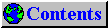
 This page was last updated 17-Apr-99
This page was last updated 17-Apr-99